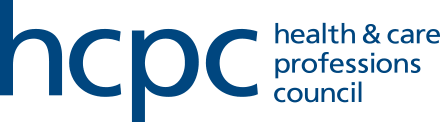See the step-by-step guidance below of how to submit deferral request
Please note that you can save your progress and return to complete the deferral request once you have the details and evidence ready to submit.
- Following receipt of the email or letter notifying you have been selected for CPD, activate your portal account and log in to view the system dashboard.
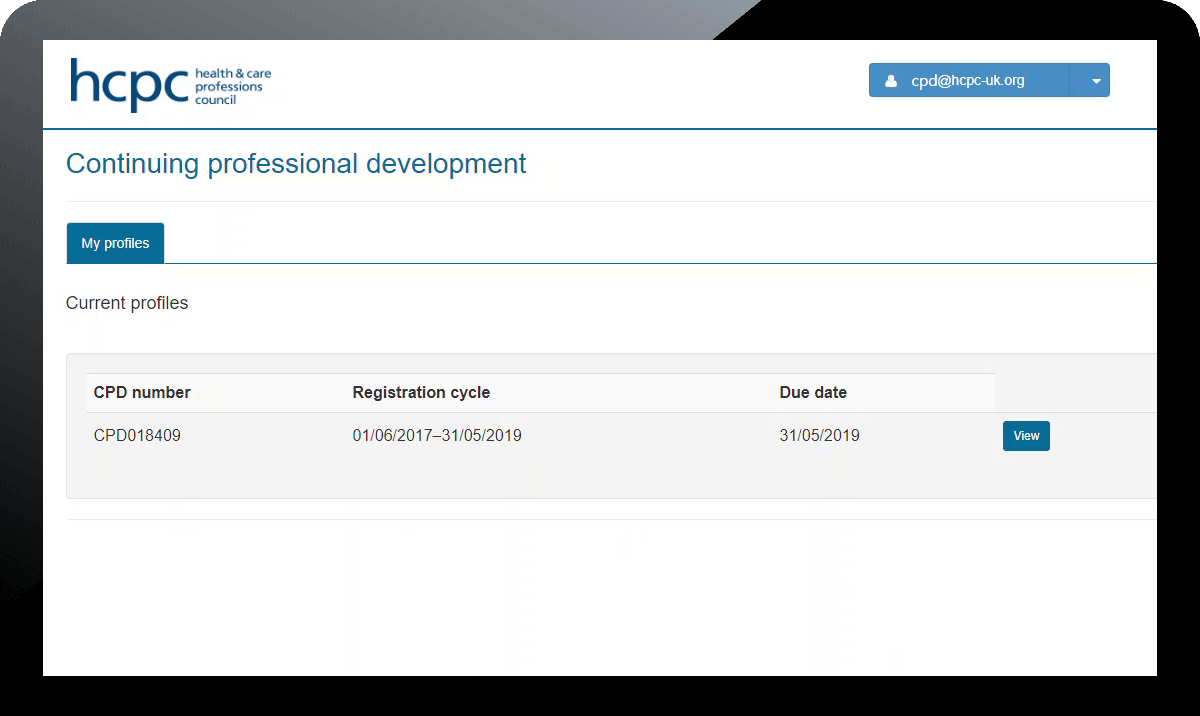
- On the drop down by the username in the top right corner, click on 'FAQs'.
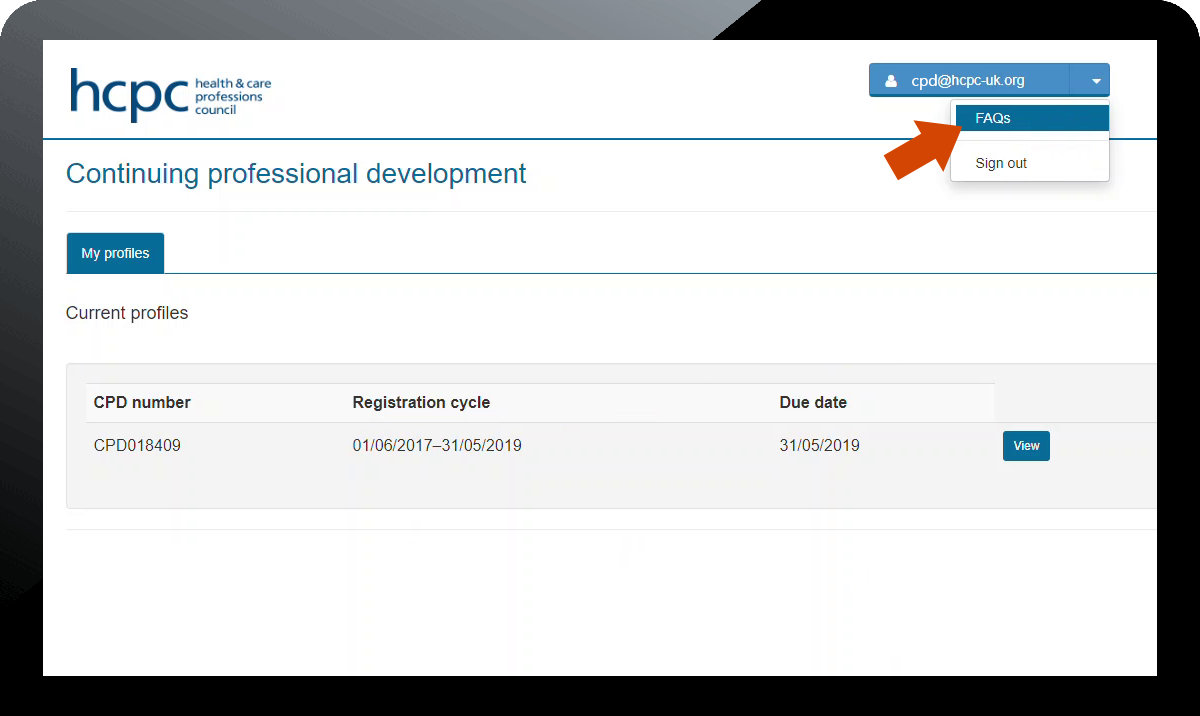
- On the FAQs page, scroll down to the question 'How do I request deferral of my CPD Audit?' At the very end of this question, click on the 'click here' hyperlink.
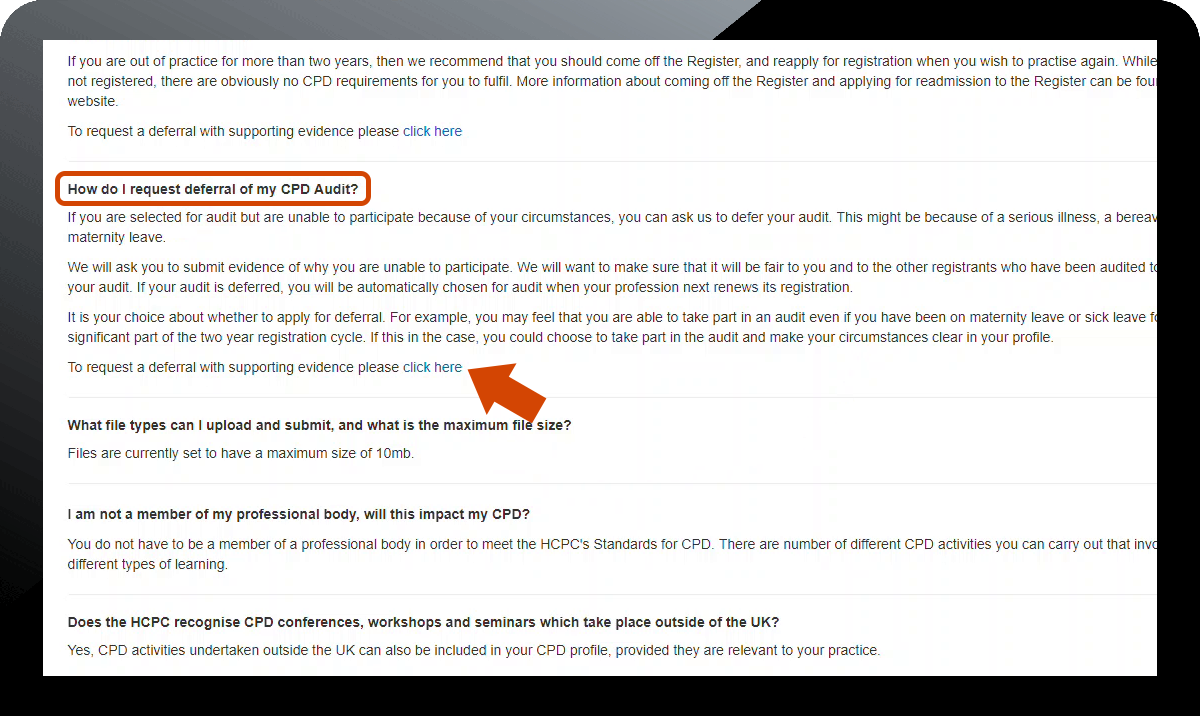
- The deferral page now loads up. Click 'Create' to create a new deferral request.
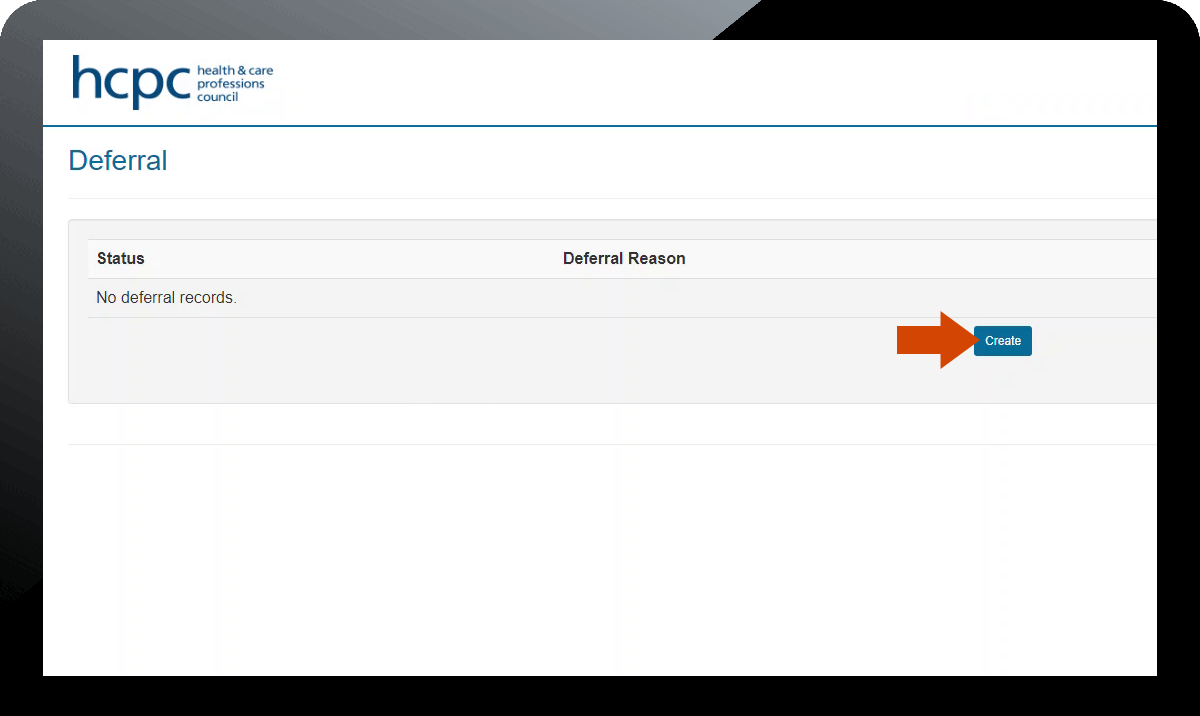
- On the next screen, select the 'Deferral Reason' from the drop down list, enter the details in the 'Details' box then click on 'Add New' to upload between 1 and 3 pieces of evidence to support the deferral request.
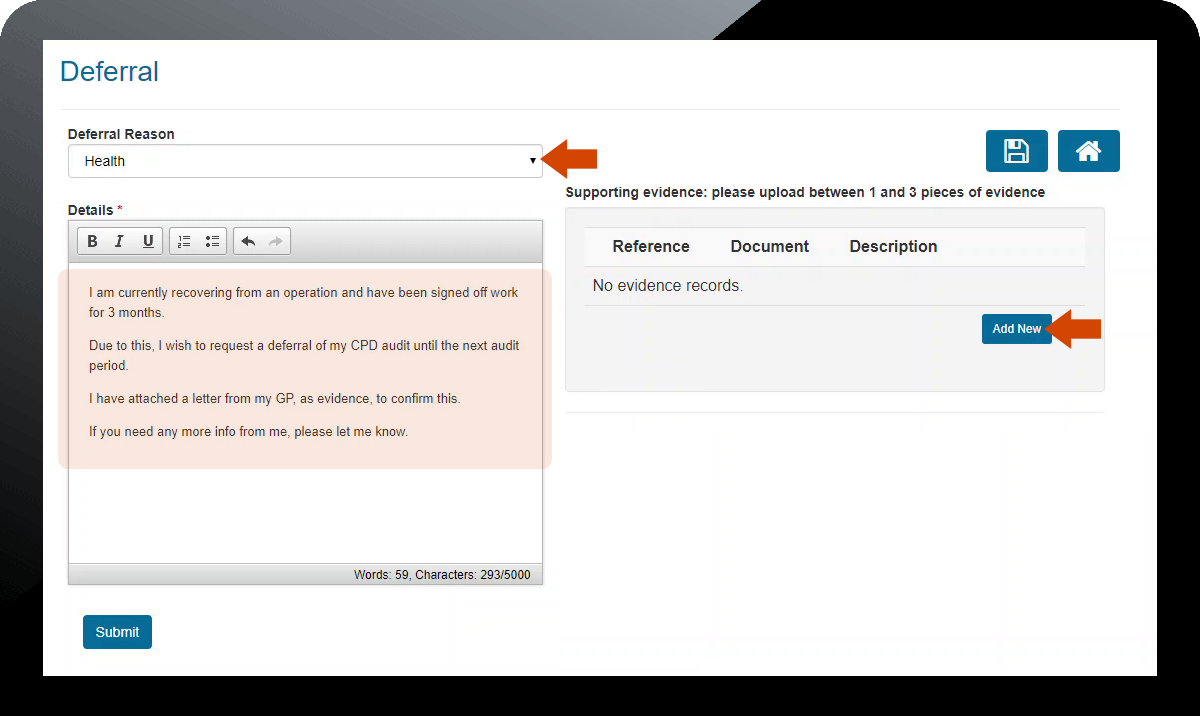
- Enter a brief description of the file you are uploading, click 'Browse' to locate the file on your computer, and then click 'Upload'. You can add up to 3 pieces of evidence if necessary.
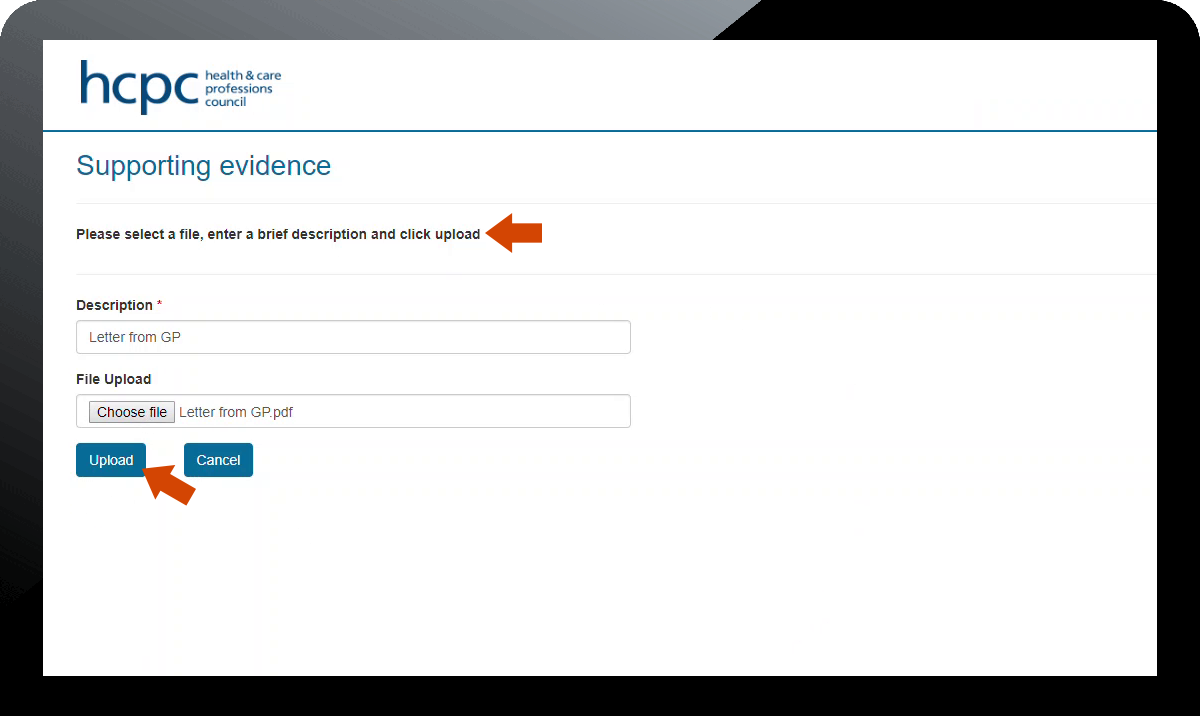
- When you have finished, click 'Submit'.
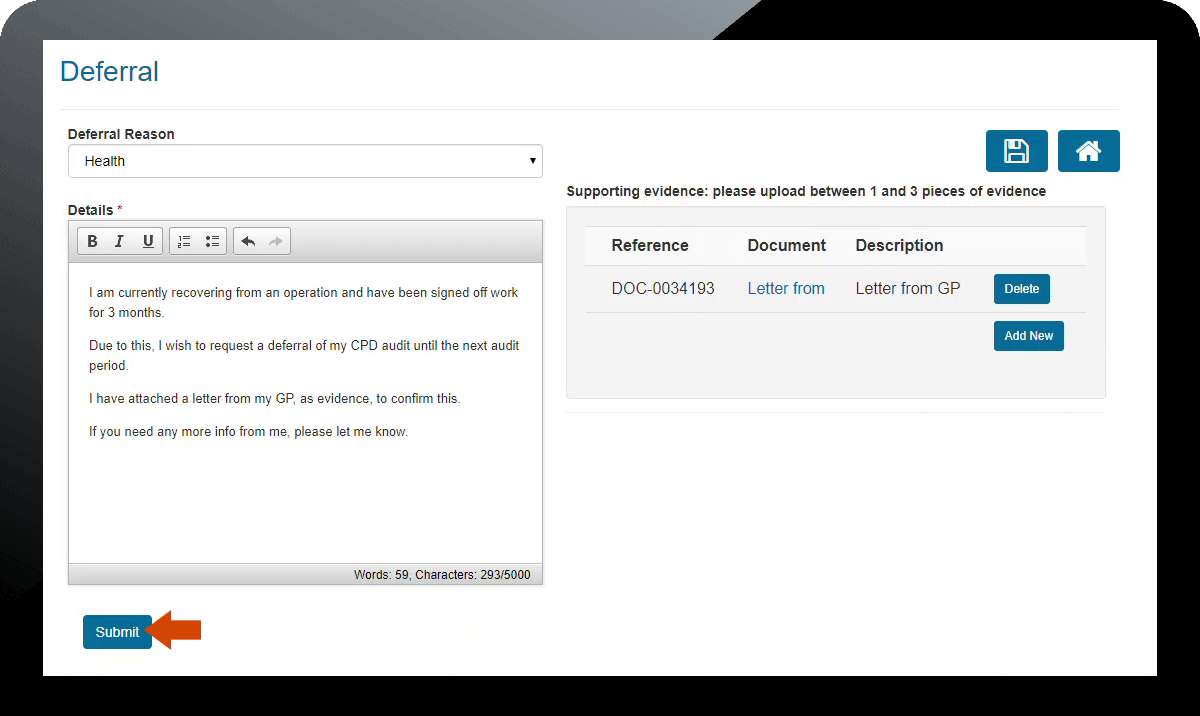
- The status of the deferral request is 'Submitted' and an acknowledgement email is sent. To view the details of this deferral request, click on the 'Click here to view' link on the homepage of the portal.
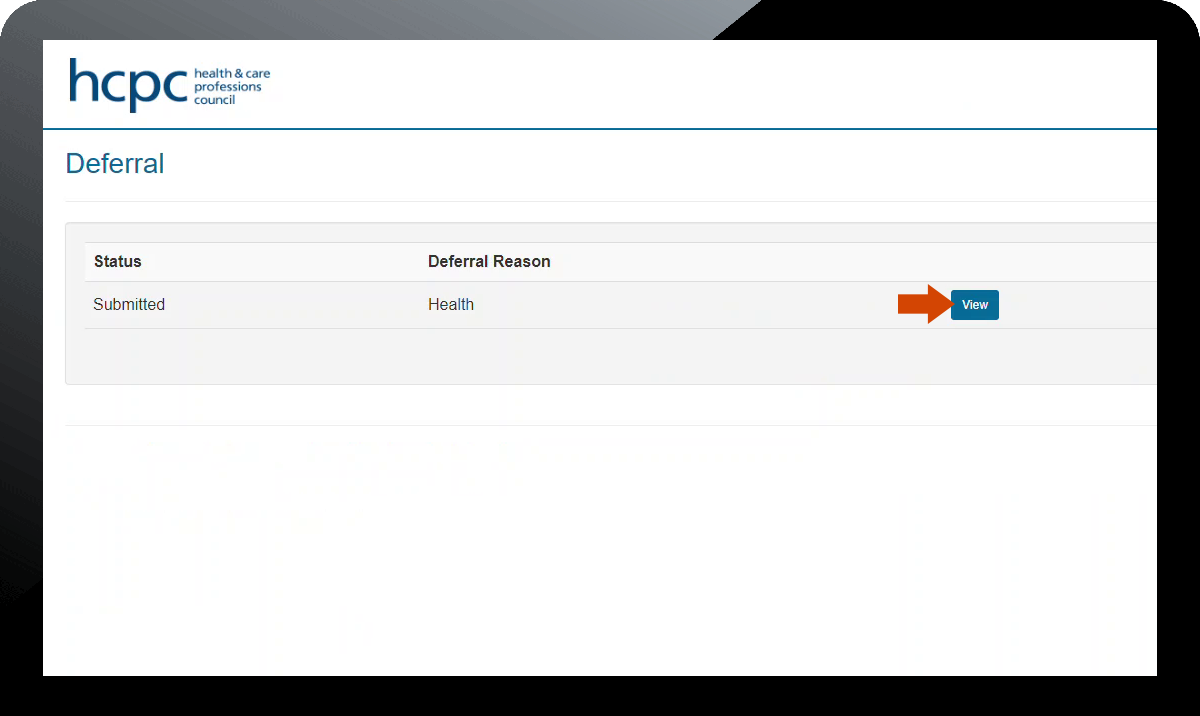
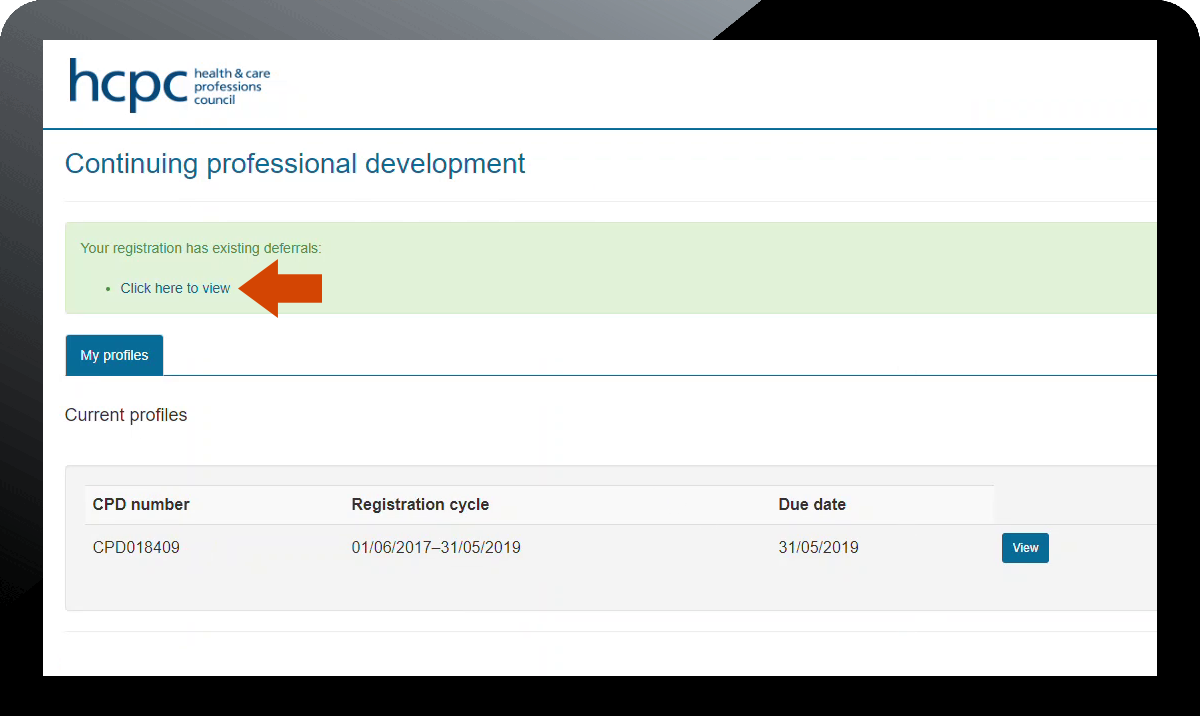
- The deferral request will be processed and a further response should be received in ten working days.
Page updated on: 06/08/2019