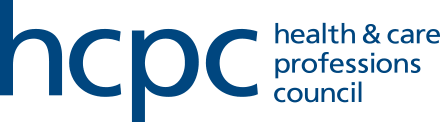You can renew using your online account at any time during your renewal window
If you haven’t activated your account before, you'll need to do this first.
- Go to the My account link on our homepage, or use the link in your renewal invitation email.
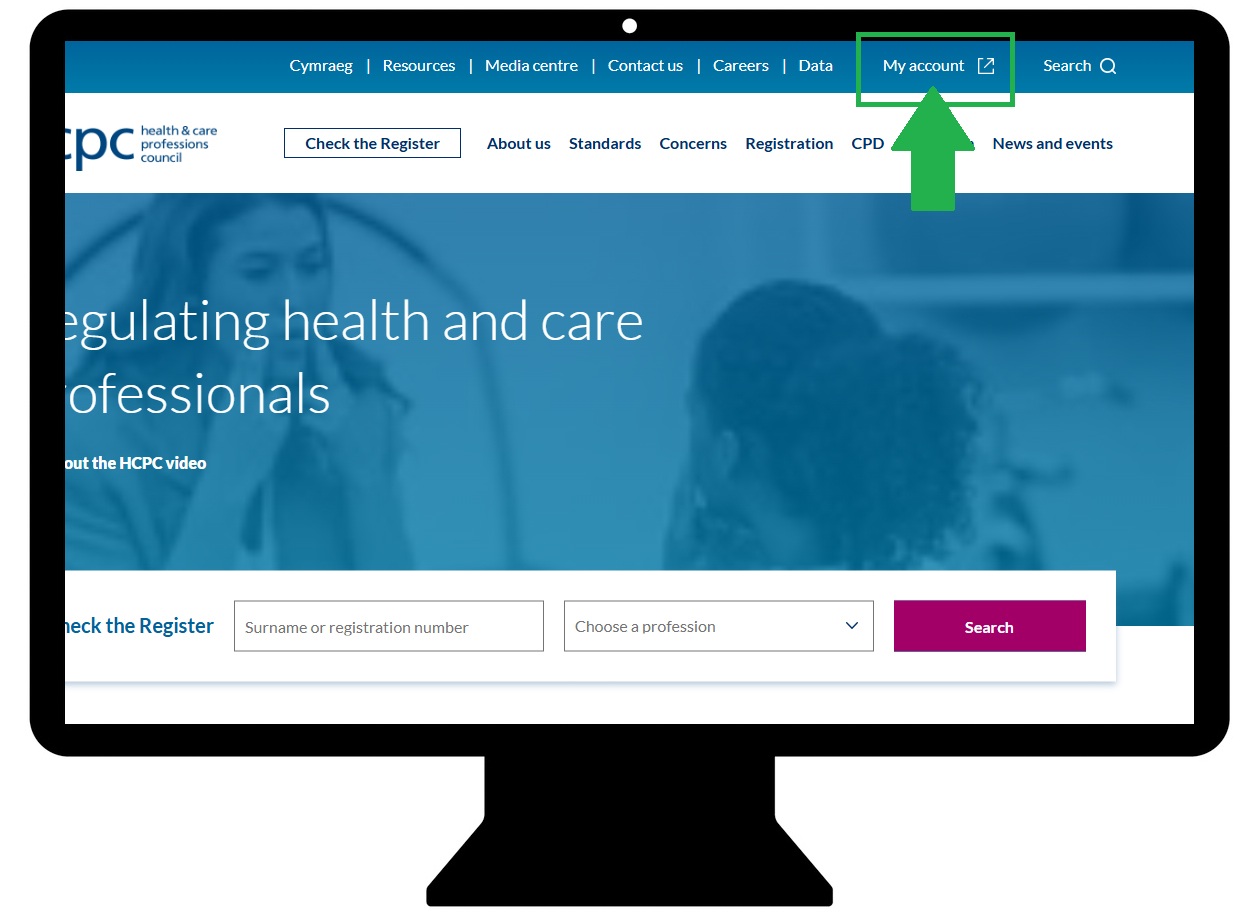
- Enter your email address (the one we hold on file) and your password (the one you set when activating your account).
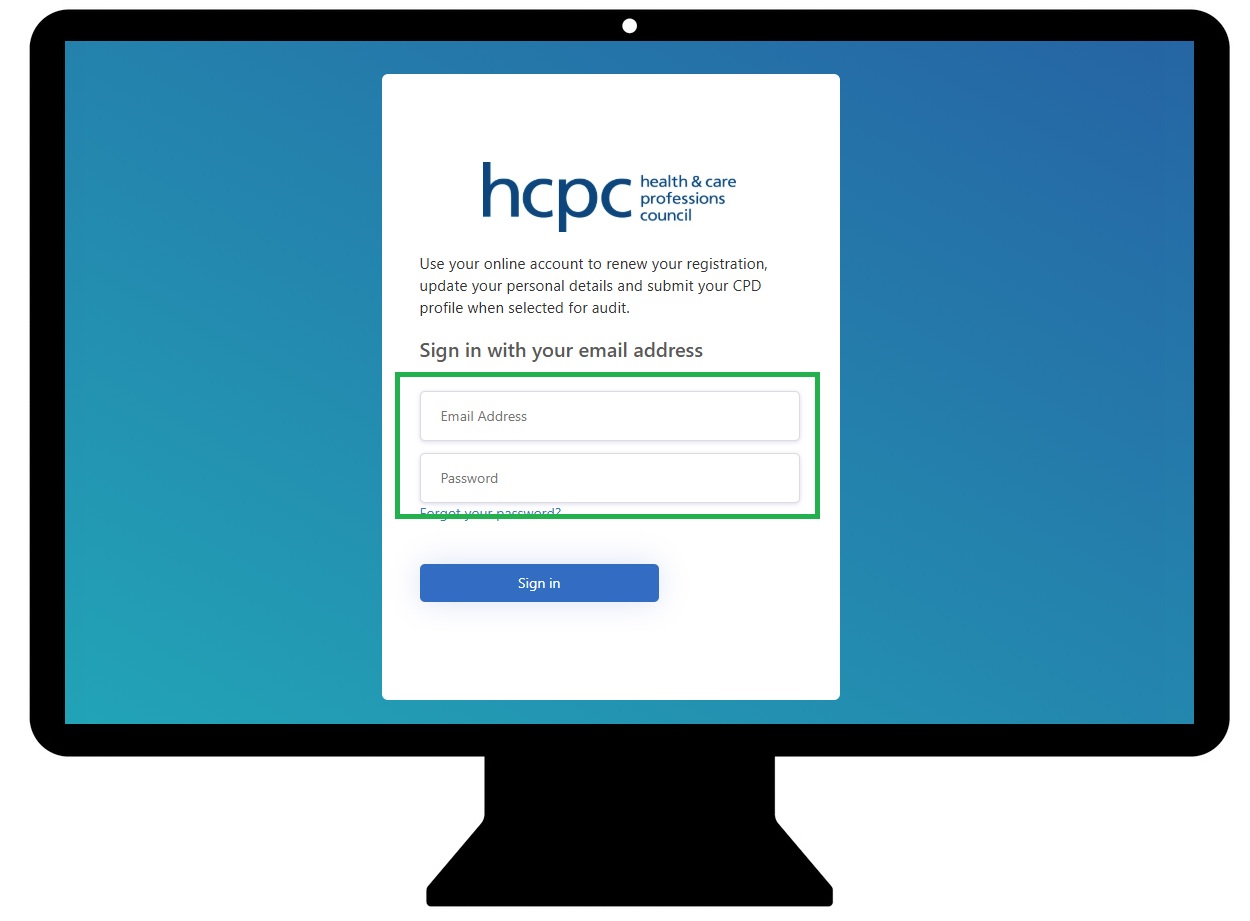
- Click Sign in.
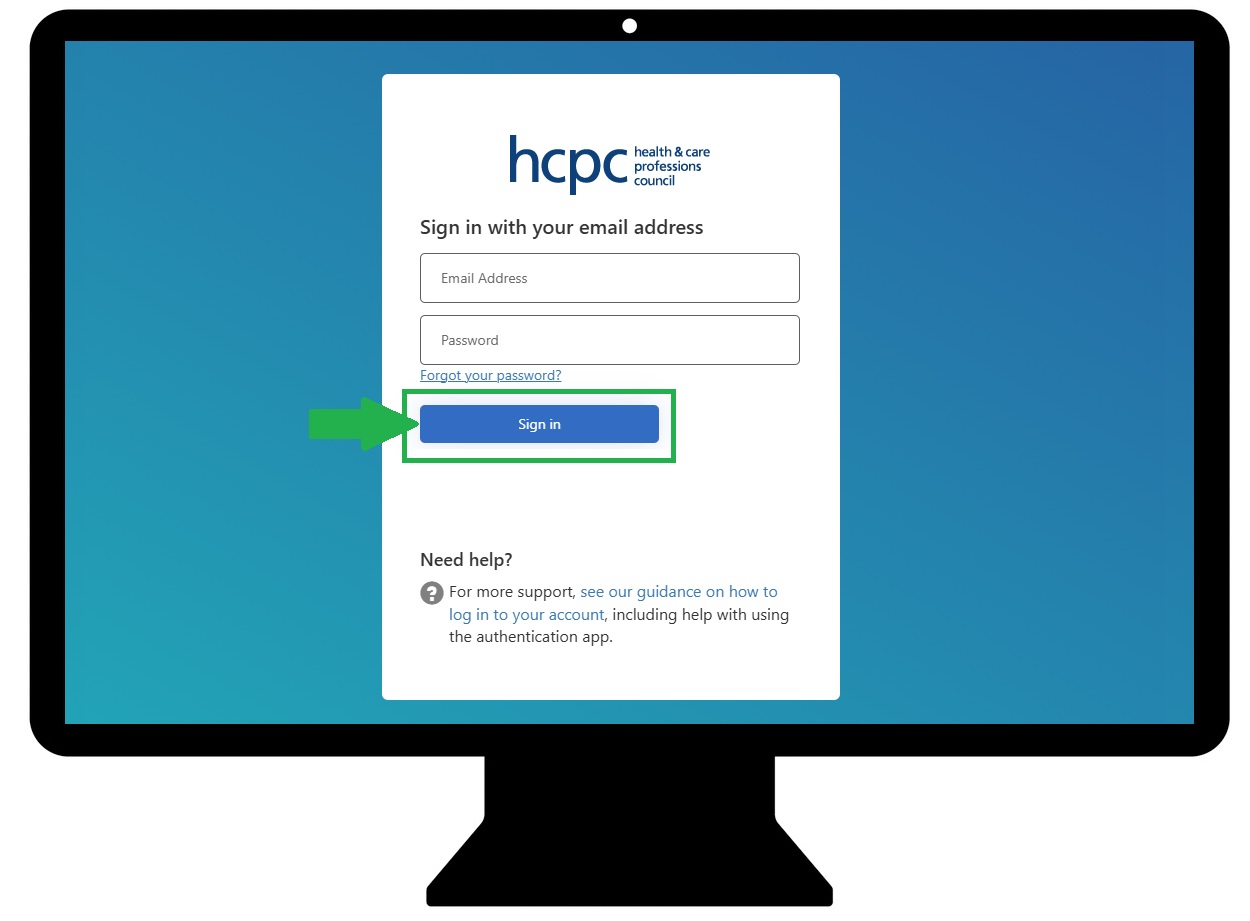
Forgotten your password? Click Forgot your password? and follow the steps to reset it.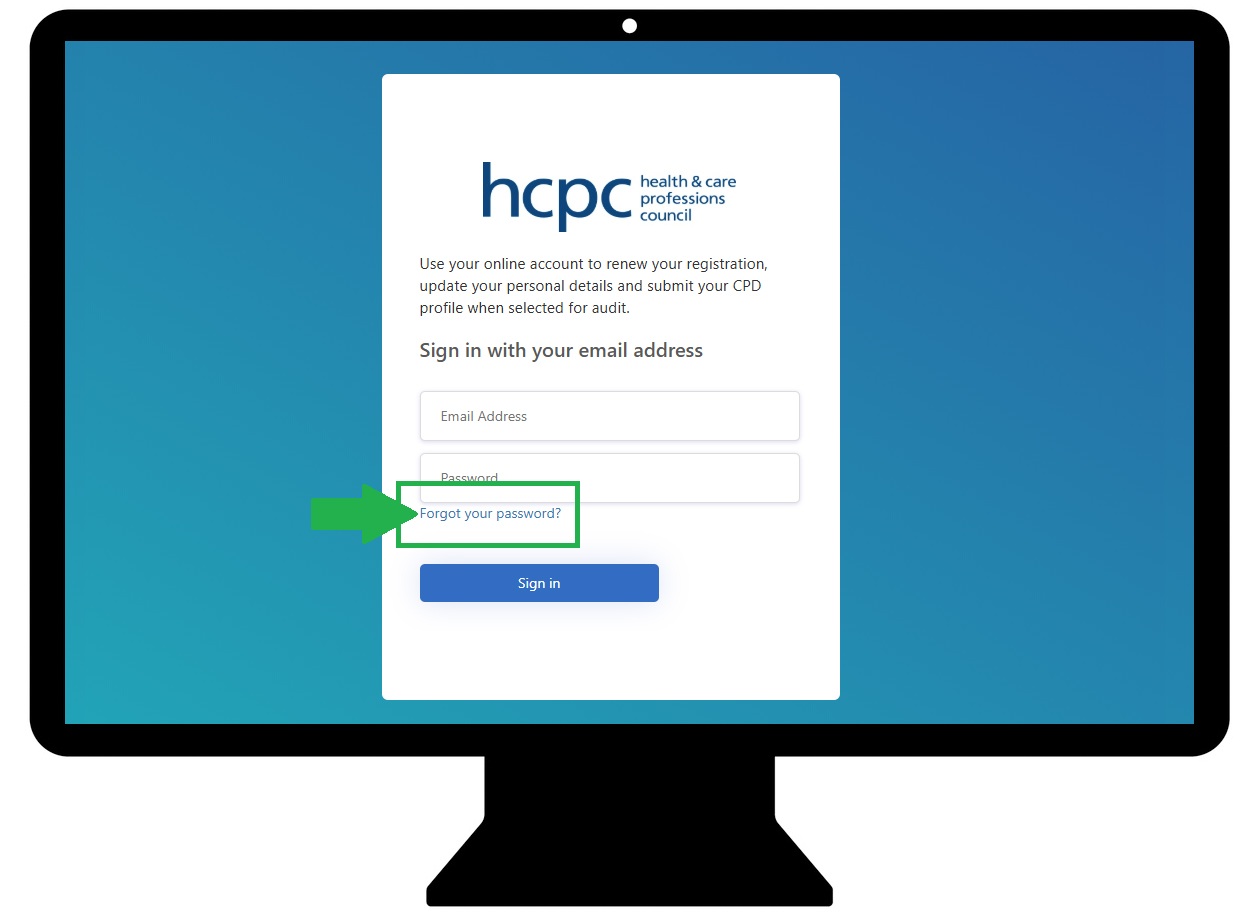
- Once signed in, you’ll be asked to complete multi-factor authentication (MFA). This is an extra security step to help keep your account safe.
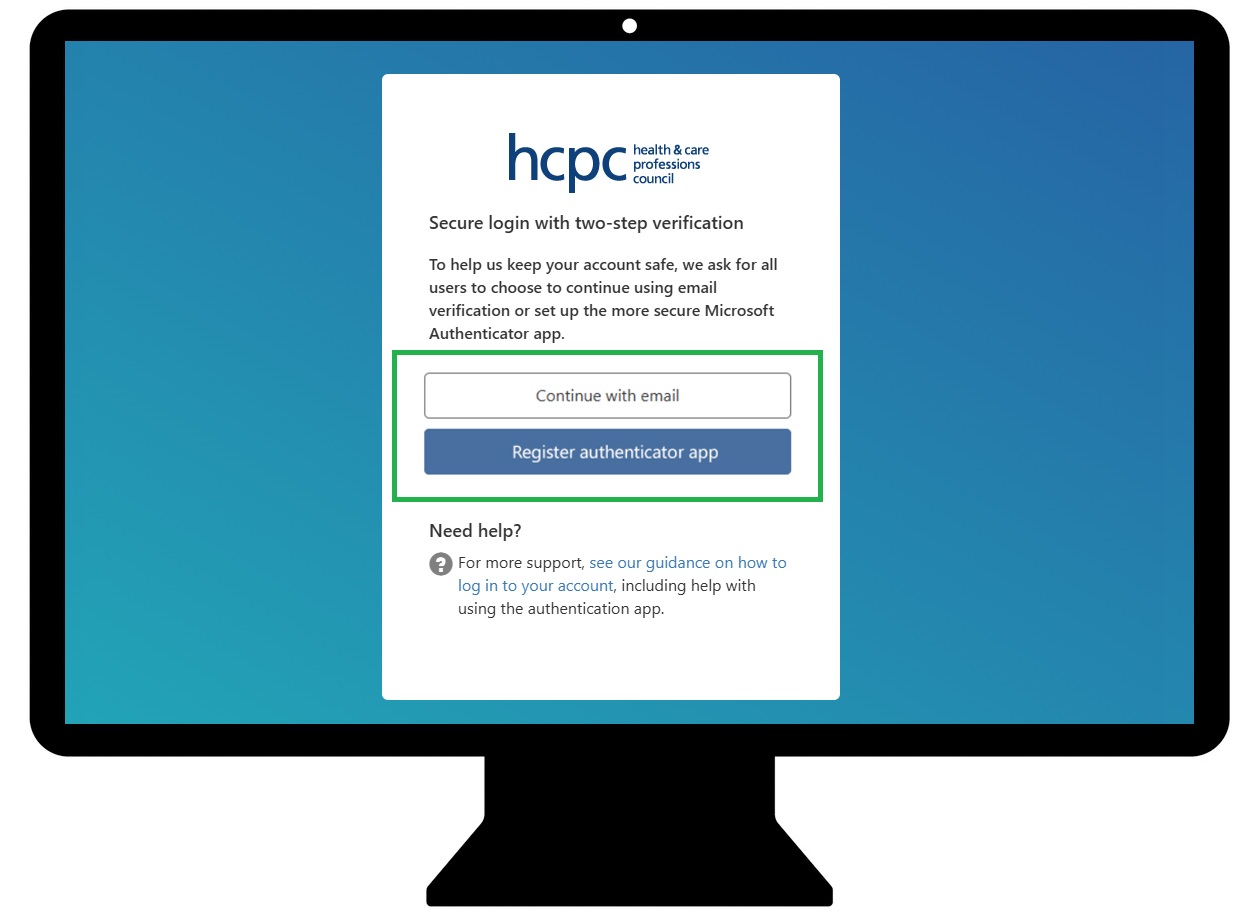
Depending on how you set it up, you’ll be asked to either enter a code generated by your authenticator app, or enter a code sent to your email. Select an option and enter a verifcation code to continue.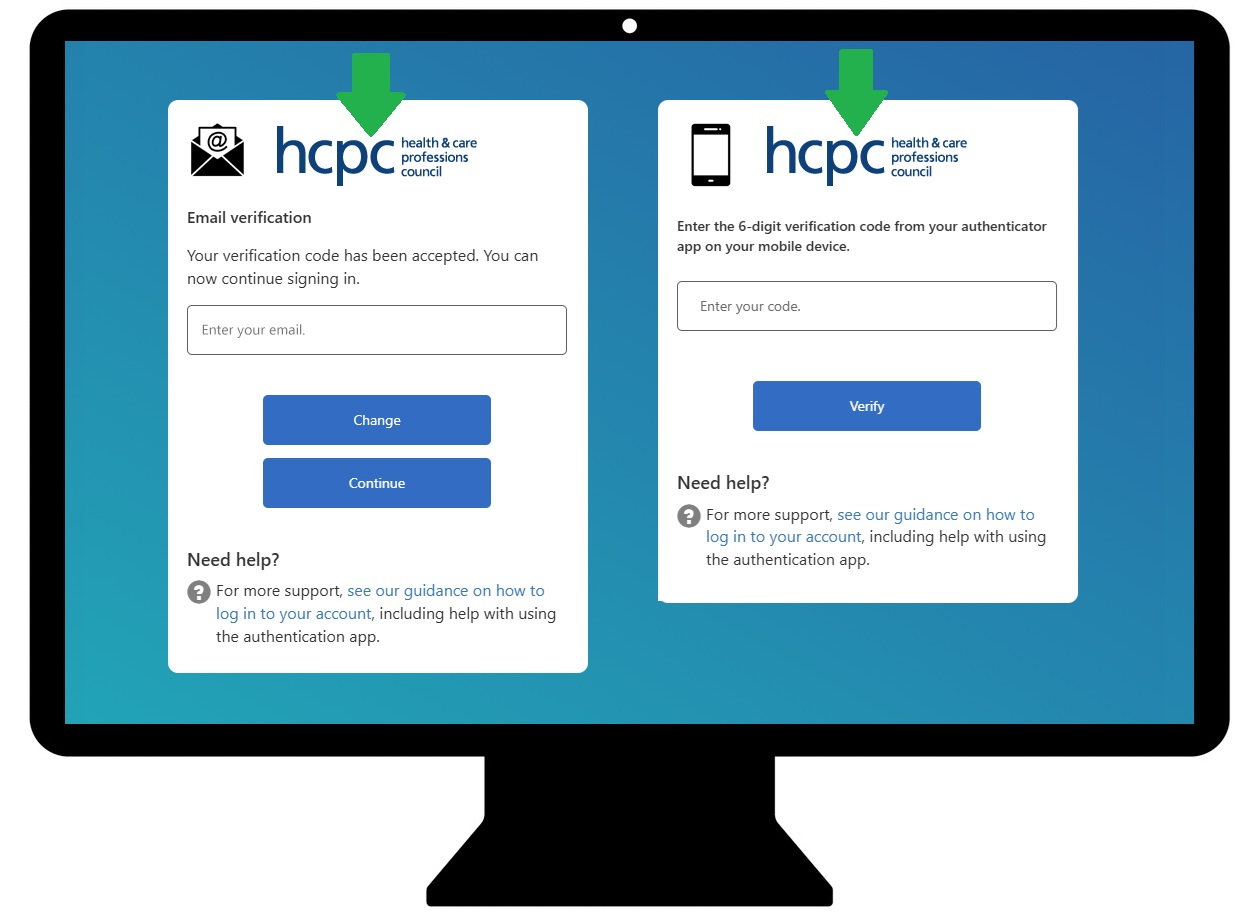
Need help with MFA? See our guidance on setting up an MFA preference. - You will then see a notice asking you to check your contact details. If the information is correct, click Details Correct to continue.
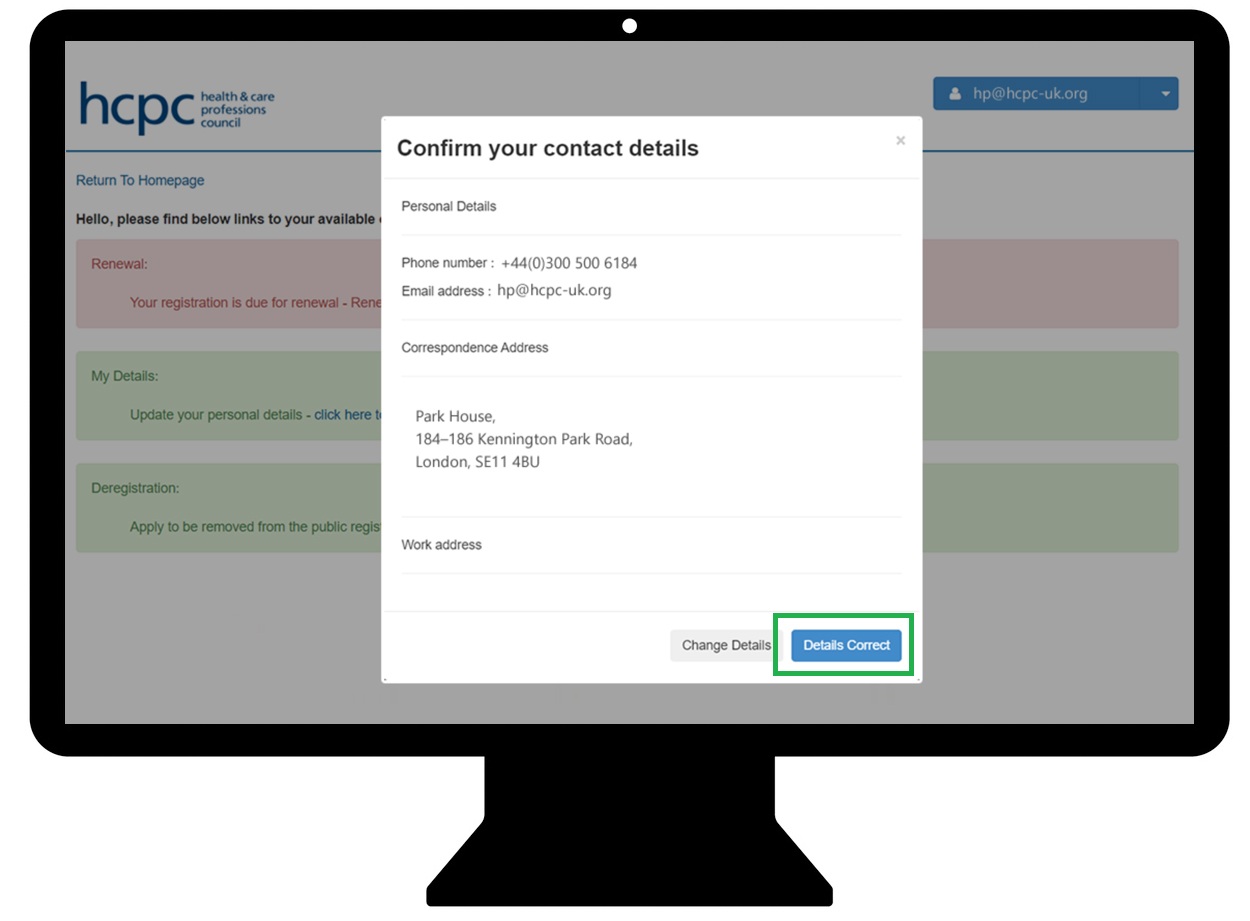
If anything needs updating, select Change Details and update the relevant section(s). You can also update details later if needed.
Common issues when trying to log in
-
This can happen for a few reasons. Try the following steps:
- Make sure the account has been activated. If this is the first login, or the first login since 2020, go to hcpc-uk.org/activate and complete the activation steps.
- Re-activate using the same email address: go to hcpc-uk.org/activate, enter the email address and select Change email and activate. This can refresh the system.
- Re-activate using a new email address: go to hcpc-uk.org/activate, enter a new email address and select Change email and activate.
If these steps do not work, contact registration@hcpc-uk.org with the registration number and details of the issue. Include the steps already tried so the team knows what has been attempted.
-
If the device originally used for multi-factor authentication (MFA) is not available, login will not be possible until MFA is reset and installed on another device.
To resolve this, contact our Registration department with full details and they will be able to assist. If logging in via MFA is not possible, then the team will be able to set up email verification. The team will need the registrant’s registration number, name, address, and date of birth to confirm their identity.
-
Sometimes there may be a delay receiving the code or approval notification from the authenticator app. Check that:
- The device has a stable internet connection (Wi-Fi or mobile data).
- Notifications for the Microsoft Authenticator app are enabled.
- The correct account has been added in the app.
If the problem continues, contact registration@hcpc-uk.org with the registration number and an explanation of the issue. Include details of the troubleshooting steps already taken.
Having trouble with your online account?
For assistance with your online account, please contact our Registration team.
Tel: 44 (0)300 500 4472 (Monday to Friday, 9am-5pm)